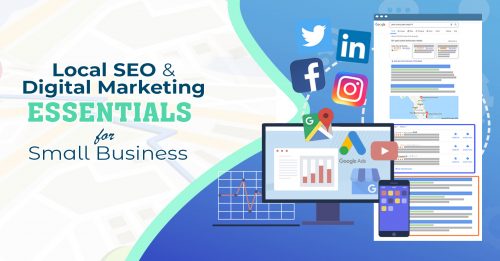The GMB Action Plan
The GMB-Action Plan MENU
The overview page for the Google My Business Action Plan
The Setup Phase is simply the items you would need to set in place.
These are the items you will want to do on a continual basis for managing your Google My Business account.
Setup Phase:
Verify Your Listing
Google My Business is a free tool offered by Google.
Most local business owners choose to get their business verified through using Google Maps.
First, you want to know if Google has identified your business by address. Go to Google Maps and search by address and/or business name.
Then…
If you DON’T see your business:
Add your business with the instructions below
If you DO see your business:
Claim your business with the instructions below
Add your business through Google Maps
If your search results look like this, then follow the steps below.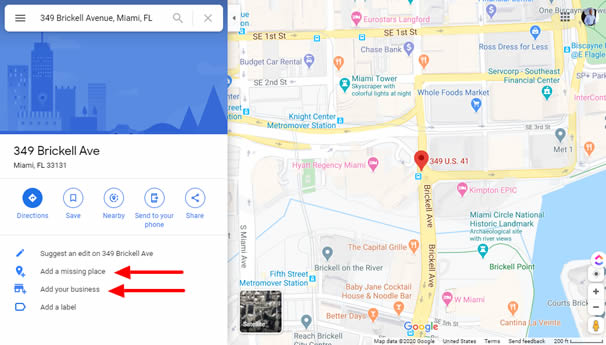
Note:
- On your computer, sign in to Google Maps.
- You can add your business in 3 ways:
- Enter your address in the search bar. On the left in the Business Profile, click Add your business.
- Right-click anywhere on the map, then click Add your business.
- In the top left, click Menu
Add your business.
- Follow the on-screen instructions to finish signing up for Google My Business.
Claim your business through Google Maps
If your search results look like this, then follow the steps below.
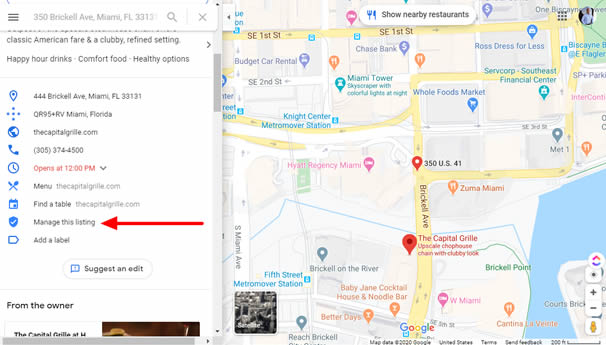
Note:
- On your computer, open Google Maps.
- In the search bar, enter the business name.
- Click the business name and choose the correct one.
- Click Manage This Listing
- Select a verification option and follow the on-screen steps.

SITEDESIGNZ
Web Design and Local SEO